Tutorial
Before you can check out equipment or reserve rooms you need to create an account in our booking system. This is a streamlined and automated process, please follow these steps:
1) Step 1 - After you click 'Reserve' or 'Checkout', you will be prompted to create an account:
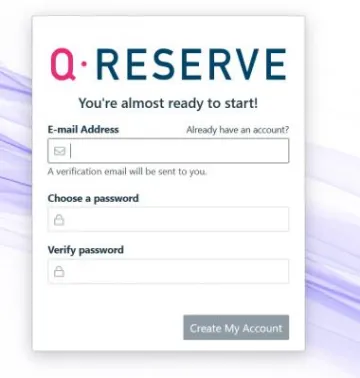
2) Step 2 - After entering your email and a password you will receive a confirmation e-mail.
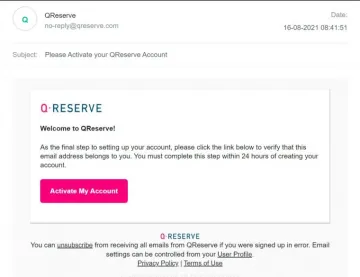
3) Step 3 - Once you activate your account you will receive a confirmation. Now you can login.
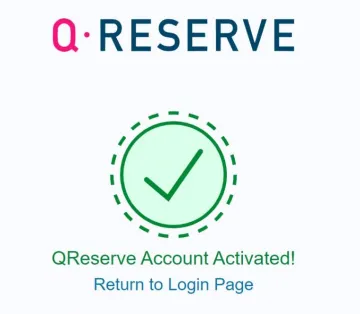
4) Step 4 - After you login you can customize your account. Just typing your name is sufficient.
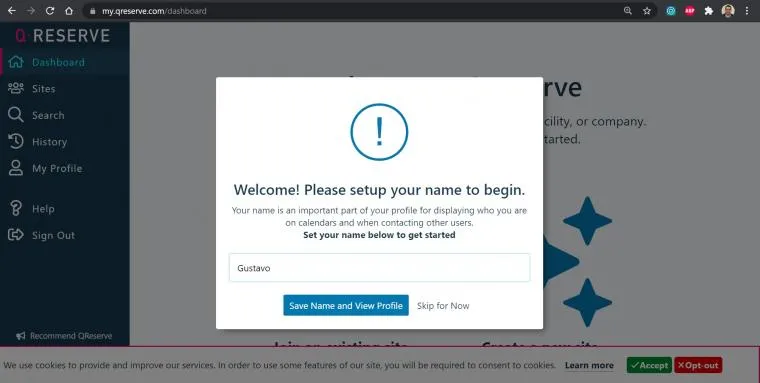
5) Step 5 - Click on Sites and search for Sensor Lab and click Join
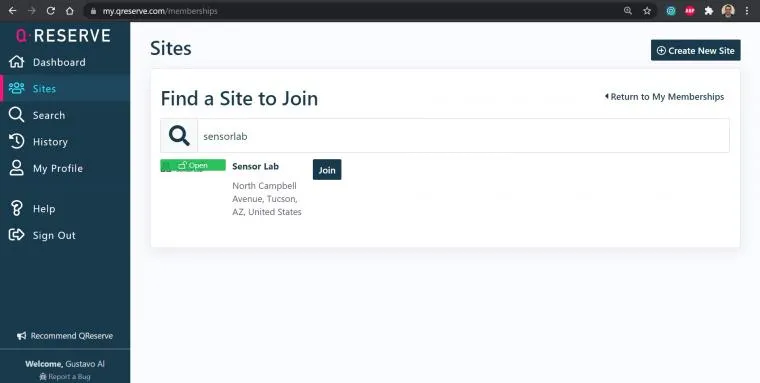
6) Step 6 - Once you have joined the site you can search for items and checkout items or reserve rooms.
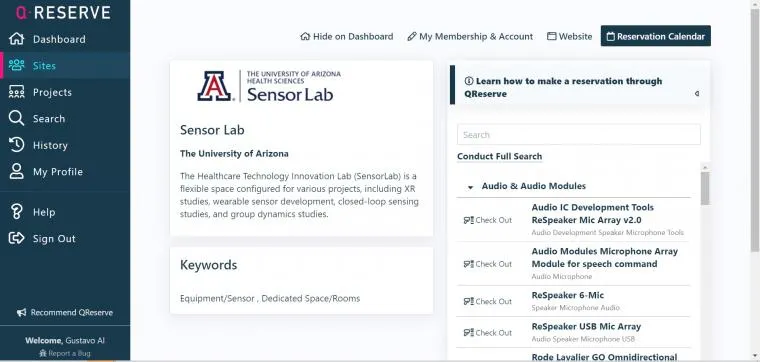
For more details, click "How to make a reservation through QRESERVE"
Accessing resources in the booking system is easy!
- If you would like to access the site calendar, with all resources present, click on the Reservation Calendar button on the top right of this page.
- If you would like to view a calendar for an individual resource, simply click on the Reserve button beside the resource name below to access the calendar for that resource.
- Loanable resources can be checked out from their resource page by clicking on the Check Out button.
- Similarly, requestable resources can be requested from their resource page by clicking on the Request button.
Once on a calendar page, you can create a reservation either by clicking the Create Reservation button in the top right. You can also select a date or time for your reservation by simply clicking on the calendar or scheduler itself. The video link below, How to make a reservation, can help walk you through it.
How to make a reservation ->

